I have a software problem
Suggestions:
A problem occurred after resetting a Mac using MDM. How to solve it?
A Mac may encounter problems after a reset requested on the Rzilient platform, especially if it has an Intel processor (i5 or i7).
We invite you to check out Apple's resources to resolve the issue:
🔗 This Apple support page List all the possible scenarios that may appear on the Mac screen:
- Question mark
- Crossed out circle (prohibition sign)
- Globe (warning symbol)
- Apple logo
- Blank screen
- Options with a gear icon
- Exclamation point in a circle
- Padlock icon
🔗 If a question mark is displayed
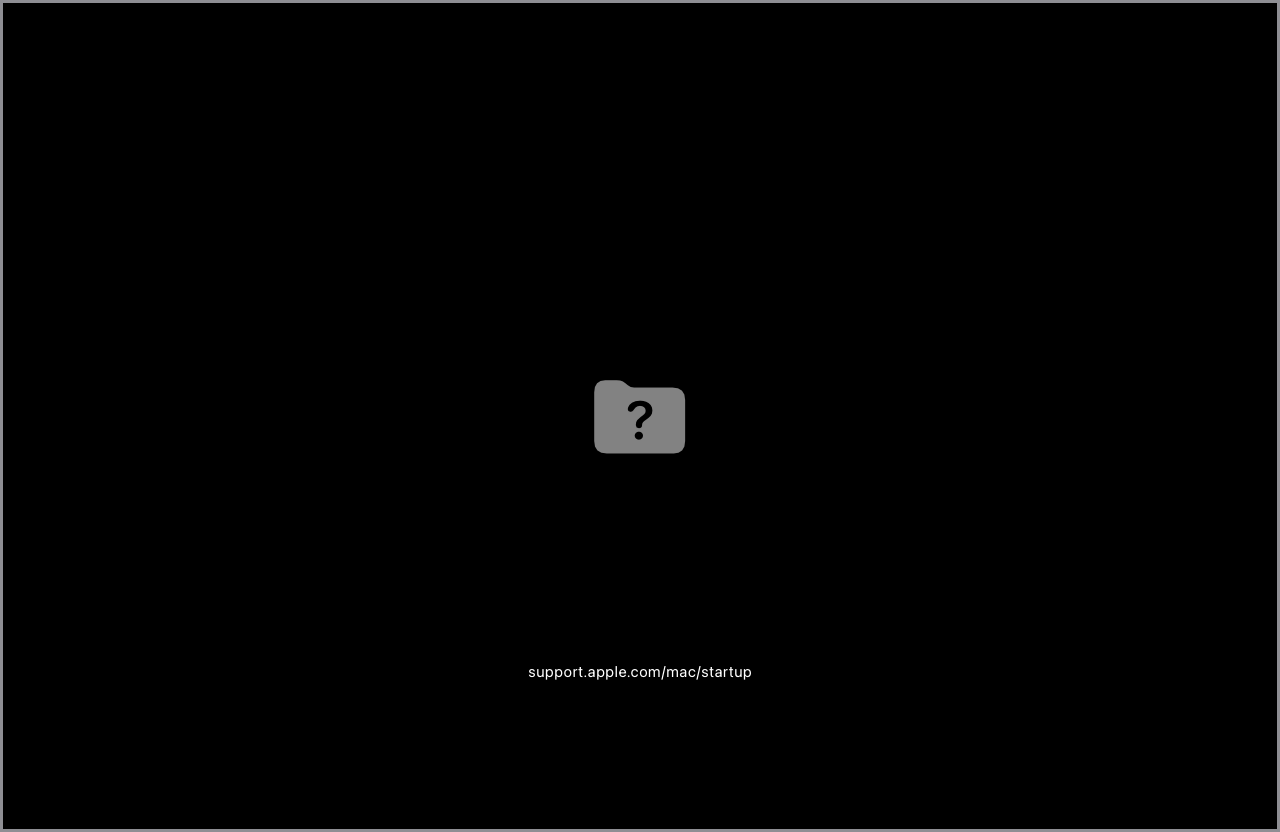
In this case, it is best to reinstall the operating system, macOS. To do so, follow the steps below:
1. Turn off your Mac by holding down the power button for up to 10 seconds.
2. Four options are displayed, click “Reinstall macOS”

3. Click Continue and follow the instructions on the screen.
- If the installer asks you to unlock your drive, enter the password you use to sign in to your Mac.
- If the installer gives you a choice between installing on Macintosh HD or Macintosh HD - Data, choose Macintosh HD.
- If the installer doesn't detect your disk, you may need to first Erase your disk.
- If the installation program indicates that the installation cannot be completed on your computer or volume, you may need to install it on your computer or volume first Erase your disk. You can also try one of other ways to install macOS.
4. Wait until the installation is complete without putting your Mac to sleep or closing its lid. Your Mac may reboot and show a progress bar multiple times and show a blank screen for a few minutes.
5. Once the installation is complete, the Mac can start up on the Setup Wizard. Follow the instructions in this assistant.
