Fleet and user management
Suggestions:
What is the difference between the buttons to “unassign”, “remove” and “delete” equipment from my fleet?
Starter
|
Essential
|
Scale
|
Administrator
Do you want to change the assignment of an equipment or reset it through MDM enrollment?
From the Fleet page, start by selecting the equipment in question.
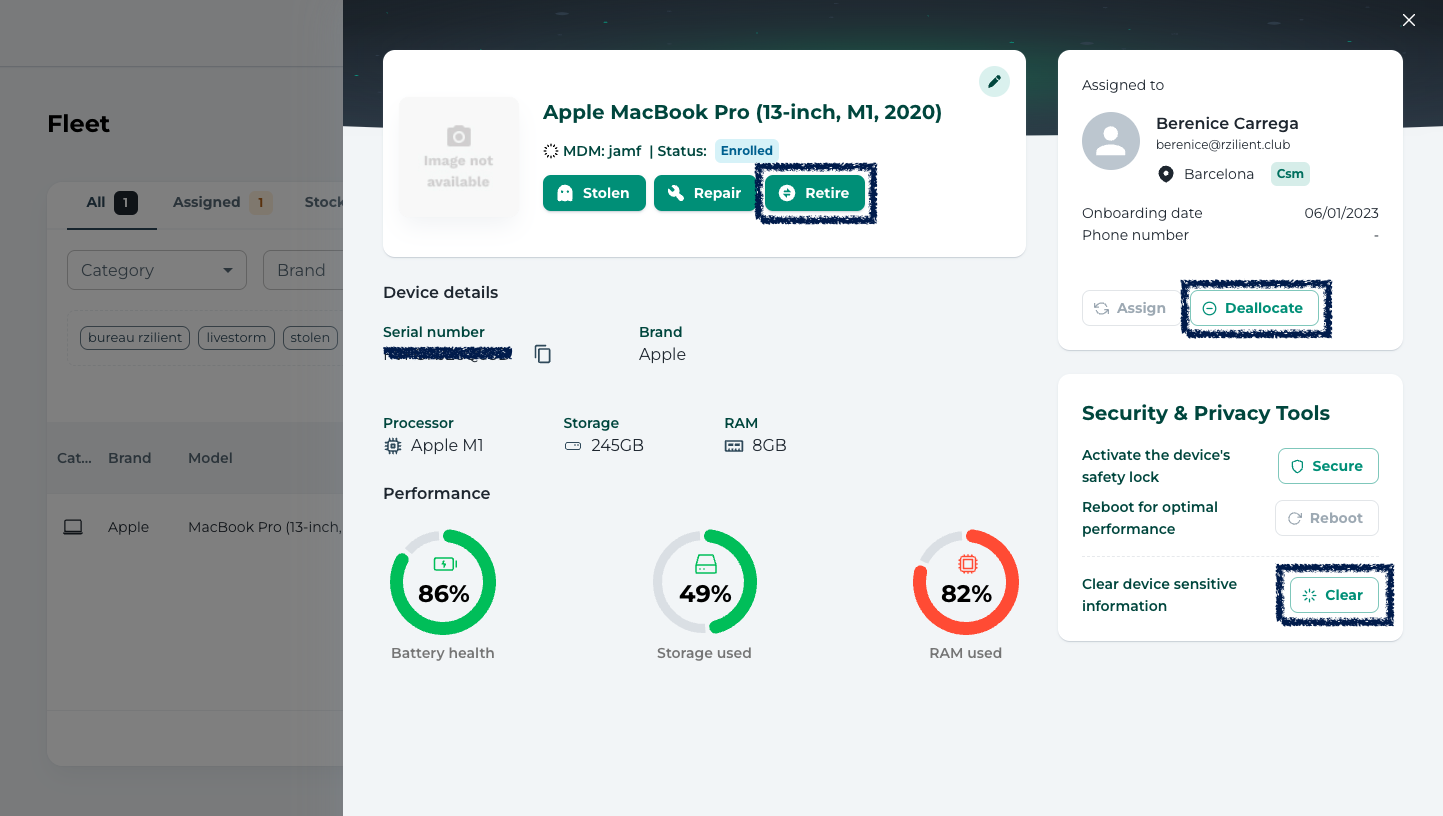
Three possibilities
Unassign 🚫
- No reset triggered via MDM, the computer will simply be removed from the current user and assigned to the stock account.
- You can then reassign it to another employee if you wish.
- In particular, this allows you to report any change in ownership without having to reset the computer to zero.
Remove ❌
- A reset by MDM is triggered and will be launched when the conditions below are met.
- The equipment will come out of your stock and will always be visible in the “Withdrawal” tab for traceability purposes.
- Choose this option if the equipment is no longer part of your assets because it is recycled, donated, resold, etc.
Clear 🧹
- A reset by MDM is triggered and will be launched when the conditions below are met.
- The computer will remain assigned to the current employee on the platform.
💡 Reset via MDM
You must meet 4 conditions for the remote reset request to be effective. First of all, the equipment should be Enlisted in MDM. Then he has to be On, plugged in and connected to the Internet otherwise the reset will not work.
Once the reset is effective, the computer will be:
- reset (factory configuration)
- Unenrolled from MDM
- always inventoried on the platform and attributed to the stock
⚠️ To reset a MacBook whose hard drive is encrypted via FileVault, the user session must be unlocked.
⚠️ Make sure no Apple IDs are connected.
