How do I migrate from Windows 10 to Windows 11?

Benefit from effective IT support
Discover our all-in-one solution
Tick, tock... the countdown is on! Here we are: in just a few days, on October 14, 2025, Windows 10 support will end. For millions of users, the question is no longer “Should we take the plunge?” , but “how do you take the plunge... and quickly?” With its refreshed interface and its promises of increased performance and security, Windows 11 is the logical next step. But a last-minute migration can be a bit scary. We imagine hours of installation, lost files and applications that no longer work.
Don't panic! This guide explains the whole process. But if you don't have the time or the desire to dive into the technique, we have even better news: The _rzilient team can take care of all the migration for you, behind the scenes and without disrupting your work.
Read on to understand the steps, but remember that we're here to take over anytime.
Why upgrade from Windows 10 to Windows 11?
Let's be clear: at this point, the question is no longer really a choice, but a necessity. The number one reason to migrate is simple, direct and non-negotiable: the security of your computer equipment.

The main argument is the End of Support for Windows 10 at the End of 2025. Concretely, After the October 14, 2025, Microsoft will stop providing security updates, bug fixes, or technical support for this operating system. A computer still running Windows 10 will become a wide open door for Cyber Attacks, tea Viruses And the Ransomwares. Continuing to use it means knowingly exposing your business data and that of your customers to major risks. Migration is therefore above all a security imperative.
Beyond this urgency, upgrading to Windows 11 is also an opportunity to take a leap forward in technology and productivity. By migrating, you benefit from:
- Natively strengthened security: Windows 11 isn't just an update, it's a system built on modern security foundations. It requires components like the TPM 2.0 chip and secure boot to provide hardware protection against attacks, a much stronger barrier than Windows 10 can offer.
- A redesigned interface for productivity: With its centered Start menu, its refined taskbar and especially its functions such as “Snap Layouts” that allow you to organize your Windows in one click, the interface is designed to optimize multitasking and concentration.
- Optimized performances: The new system manages your computer's resources (RAM, processor) more intelligently. It's also designed to get the most out of solid-state drives, which means faster start-ups and better application responsiveness.
- Better integration of modern tools: The native integration of Microsoft Teams into the taskbar and the constant evolution of the application ecosystem make Windows 11 a platform more oriented towards new collaborative uses.
In summary, while the clock ticking is the main driver of this migration, the benefits in terms of safety, performance and ergonomics are the real reward.
Check if your PC is compatible with Windows 11
It is THE first step, the one that conditions everything else. Microsoft has hardened the Minimum system requirements for Windows 11, mainly for security reasons.
The easiest? Use the official Microsoft “PC Health Check” tool to instantly know if your machine is ready.
Do you manage a fleet of tens or hundreds of computers? Checking each station one by one is a mammoth job.

Preparing your computer for the migration to Windows 11
Is your PC compatible? Perfect! Before starting the big manoeuvre, a bit of preparation is required to put all the chances on your side.
- Windows 10 Update: Make sure your current system is up to date. Go in
Settings > Update & Security > Windows Updateand install all available updates. - Make space: La Upgrading Requires space. Aim for at least 20GB of free space on your main drive to be safe. It's a great time to clean up: uninstall apps you no longer use and delete junk files.
- Update your drivers: Outdated drivers can cause conflicts. Make sure your graphics, network, and motherboard drivers are up to date.
- Temporarily deactivate your antivirus: Some third-party antiviruses can sometimes interfere with the installation process. Remember to deactivate it just before you start and reactivate it right after.
Does this list already seem long and complex to you? It is completely normal. It is precisely to avoid these difficult and technical tasks that rzilient has designed its migration service. While you focus on your business, our experts prepare and deploy the update across your entire fleet, in complete transparency.
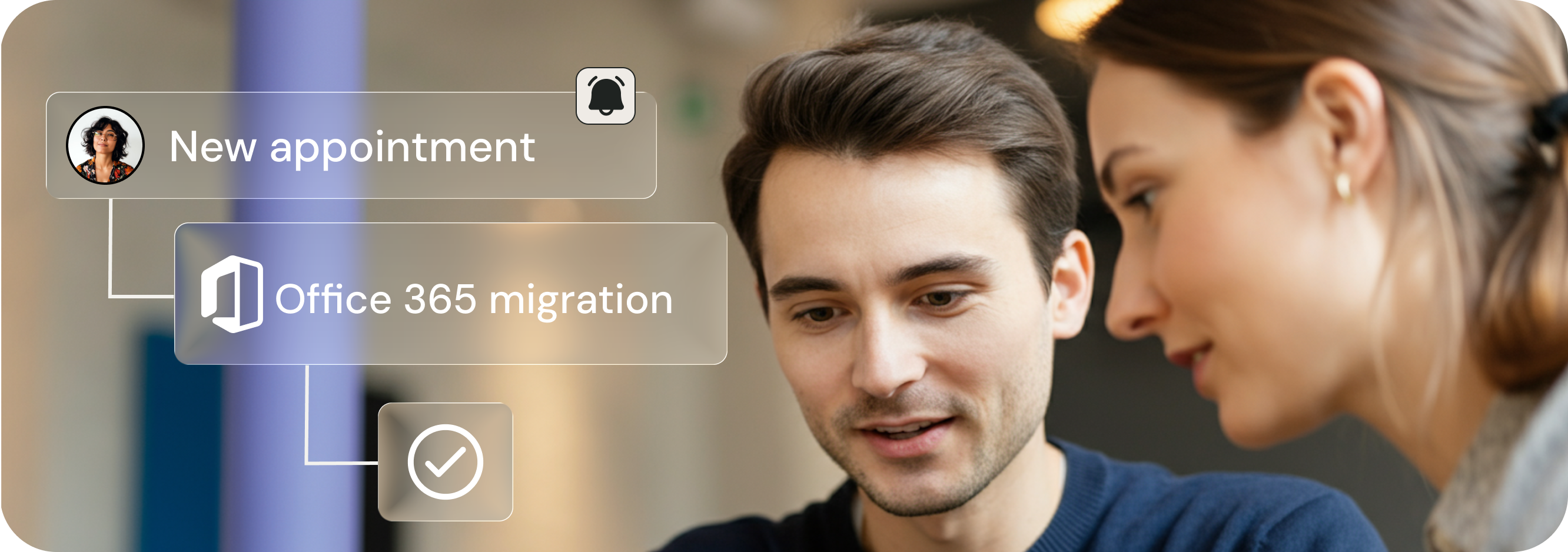
Back up your data before migration
We can't say it enough: Back up your data! Even though the upgrade is designed to keep everything, there's no such thing as zero risk. A technical glitch quickly arrived.
Between cloud solutions and external hard drives, there is no shortage of options, but they require rigor and time. With our services, backing up and restoring your data is an integral part of the process, ensuring a lossless and stress-free transition.
The different methods to migrate from Windows 10 to Windows 11
For the bravest, Microsoft offers three official paths: via Windows Update, with the Installation Wizard, or by creating a bootable USB key. Each has its own specificities and requires a certain level of technical comfort.
- Through Windows Update (the soft method): It is the simplest and most recommended solution. It is offered directly to you on your PC, if it is compatible. It is a guided and secure installation.
- With the Windows 11 Setup Wizard (the proactive method): Don't you want to wait for the update to be offered? Download the Setup Wizard from the Microsoft site. It will download and install Windows 11 on your machine.
- With the support creation tool (the expert method): This option allows you to create a USB stick or a bootable DVD installation. It is ideal for doing a “clean install” (clean installation from scratch) or for upgrading several computers. However, it requires effort and getting your hands dirty.
But the fourth method, still the simplest, is the _rzilient method: you give us the green light, and we take care of everything.
Step-by-Step Guide to Installing Windows 11
Do you want to start migrating manually to Windows 11? It's possible with Windows Update:
- Go in
Settings > Update & Security > Windows Update. - Click “Check for updates.”
- If an upgrade to Windows 11 is offered, click “Download and install.”
- Wait while downloading and preparing.
- Reboot your PC when prompted and let the installation complete.
What should I do after migrating to Windows 11?
Once on Windows 11, there are a few checks left: here is a simple checklist to make sure everything is in order:
- Check for updates: Go back in
Settings > Windows Updateand start a new search to download the latest drivers and patches specific to Windows 11. - Control your files and applications: Make sure that all of your documents are there and that your core software is running properly.
- Explore and customize: Get familiar with the new Start menu, taskbar, widget panel, and new file explorer. Feel free to customize the settings to make the environment work for you.
- Reactivate your antivirus: If you had deactivated it, now is the time to turn it back on.
Good to know: you have 10 days to go back. If you don't like something, you can go back to Windows 10 without losing data via Settings > System > Recovery.
Common Migration Issues and Solutions
- The installation is blocked: Patience is key. If it really takes too long, check your internet connection and make sure you have enough disk space.
- A device no longer works: It is often a pilot problem. Go to the “Device Manager” to identify the hardware concerned and look for an up-to-date driver on the manufacturer's site.
- My PC is not compatible because of TPM 2.0 or Secure Boot: These options are often present but disabled in the computer's BIOS/UEFI. A reboot and a quick turn in the BIOS settings (usually by pressing F2 or Delete at startup) often activate them.

What should you do if your PC is not compatible with Windows 11?
If the control tool confirms the incompatibility of your Computer, the urgency is twofold. It is no longer just a software update, but a hardware renewal to be planned before the deadline. It is a complex and expensive task if not managed properly.
This is the core business of _rzilient. We don't just migrate your software, we manage the entire lifecycle of your hardware. We audit your fleet, offer you a renewal plan optimized for your budget and needs, and we take care of everything: from the acquisition of new equipment to its configuration and deployment.
👉 Is your computer equipment obsolete? Schedule an audit with our experts today!
FAQ about migrating from Windows 10 to Windows 11
How long does it take to upgrade to Windows 11?
The duration varies a lot. The download can take anywhere from 30 minutes to over an hour depending on your connection. TEASetup By itself usually lasts between 30 and 90 minutes, during which time your PC will reboot several times. Set aside a good amount of time when you don't urgently need your machine. With _rzilient, the intervention is done remotely, for an unavailability time equal to 0 for your employees.
Is it free to upgrade from Windows 10 to Windows 11?
Yes, the Upgrade is free For all users with a genuine and activated license of Windows 10 (versions Family Gold Professional).
Is it bad to stay on Windows 10?
Yes. After October 14, 2025, it is no longer a question of preference, but of safety. Staying on Windows 10 is like leaving your business door wide open to threats.
As you can see, migrating to Windows 11 is essential. It can be simple if you have the right partner.
Contact _rzilient today for a personalized quote. Let our experts transform this technical requirement into an invisible and smooth transition for your business.
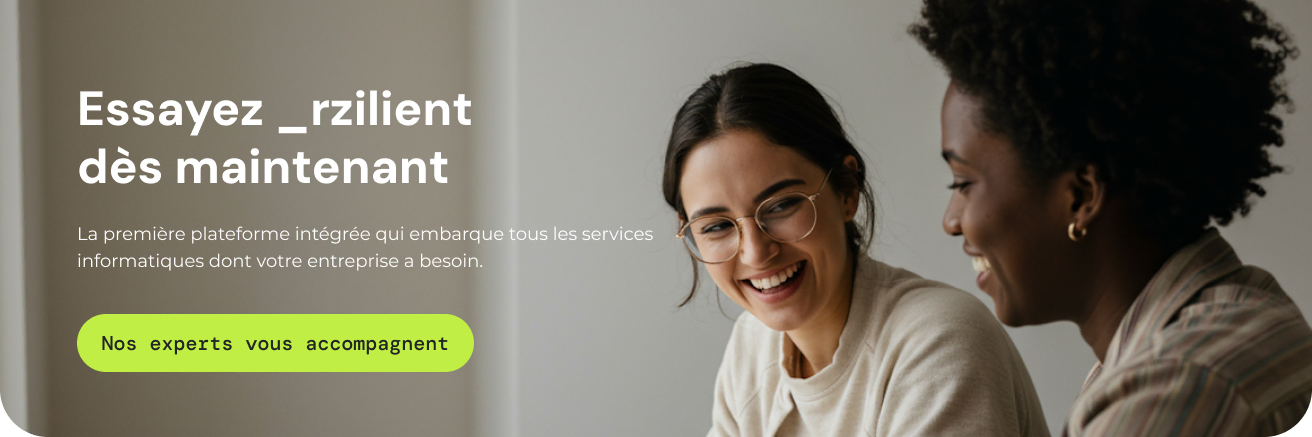



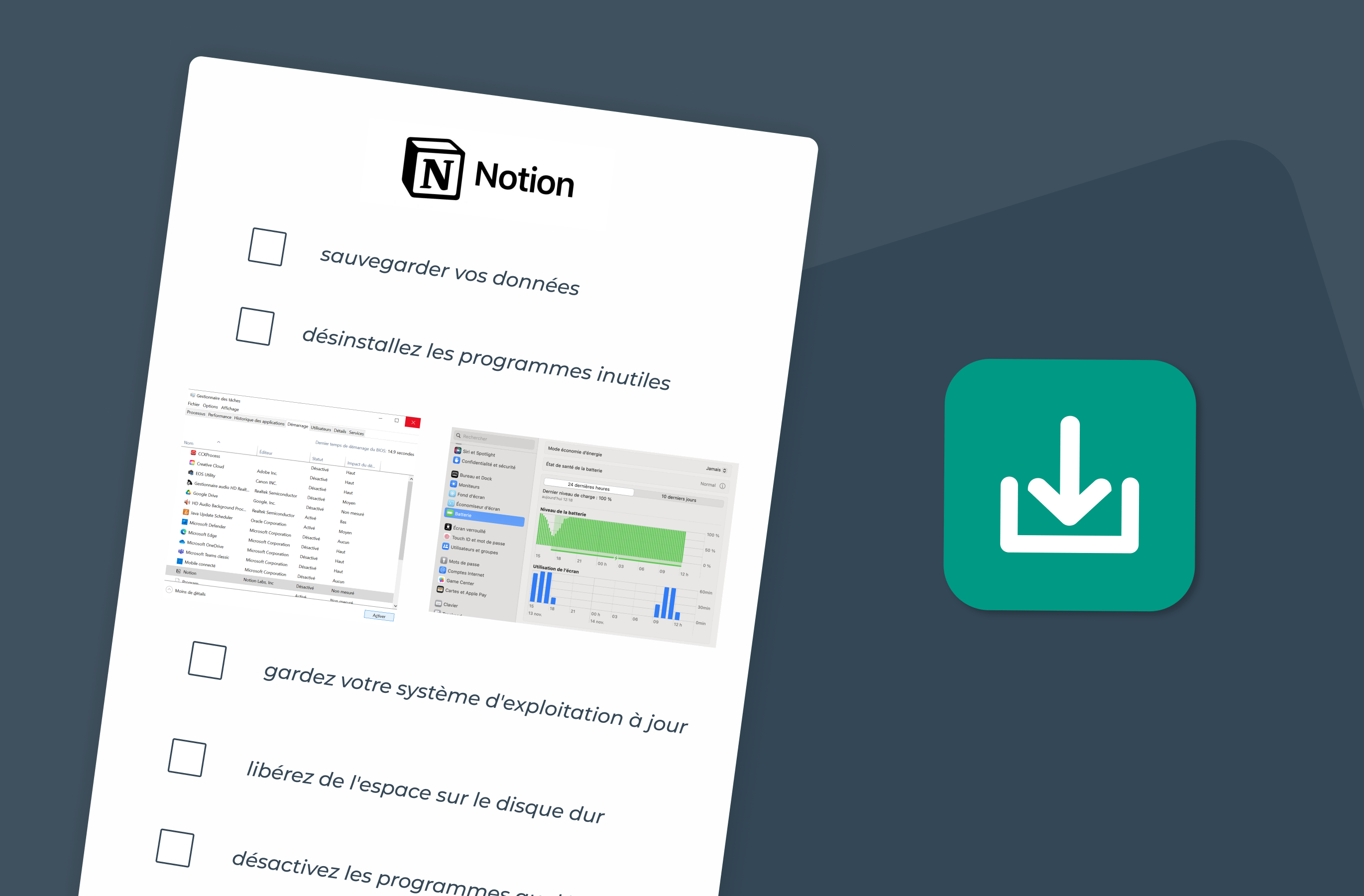
.webp)

