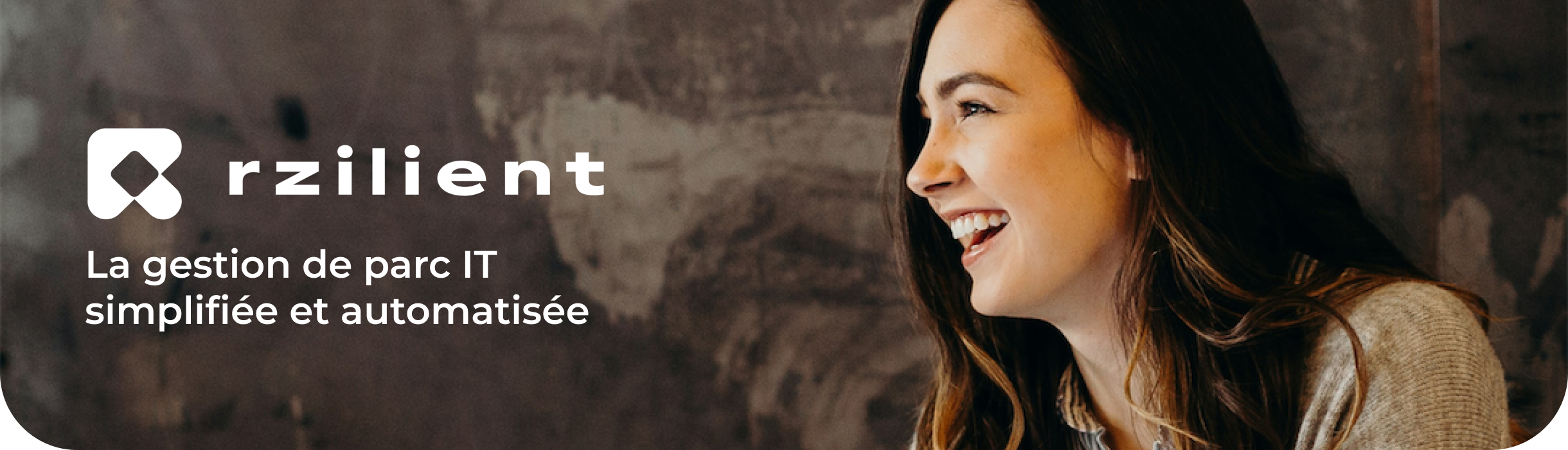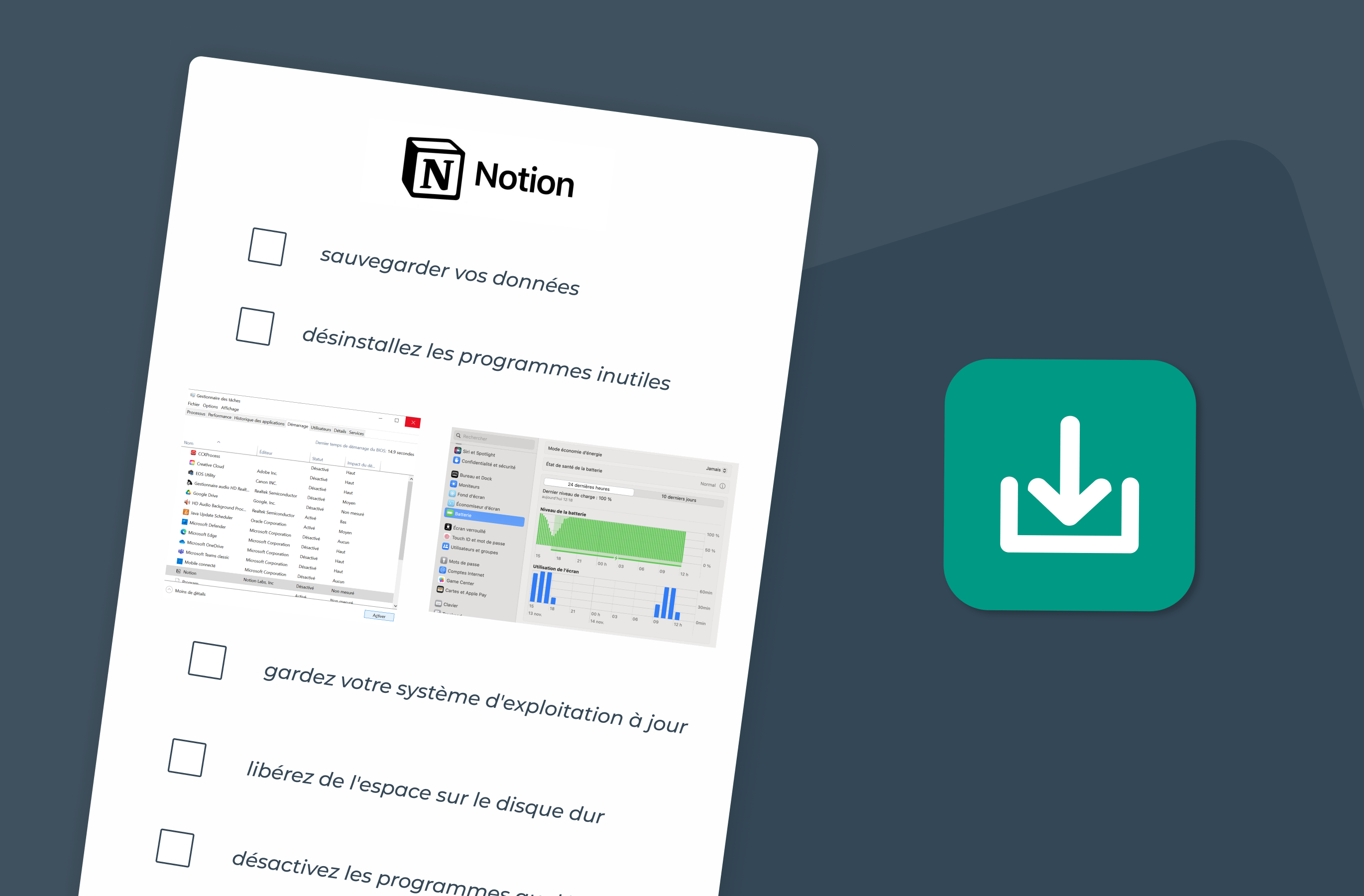How to reset a PC: a complete guide
.webp)
Benefit from effective IT support
Discover our all-in-one solution
How to reset a PC: a complete guide
Why reset a PC?
Resetting a PC may be necessary in several situations: degraded performance, virus infection, persistent system errors, or even preparing a device before reselling. This procedure helps to restore the Windows operating system to its original state, thereby removing unnecessary files and unwanted software.
How do I prepare to reset a PC?
Before you reset your PC, follow these essential steps:
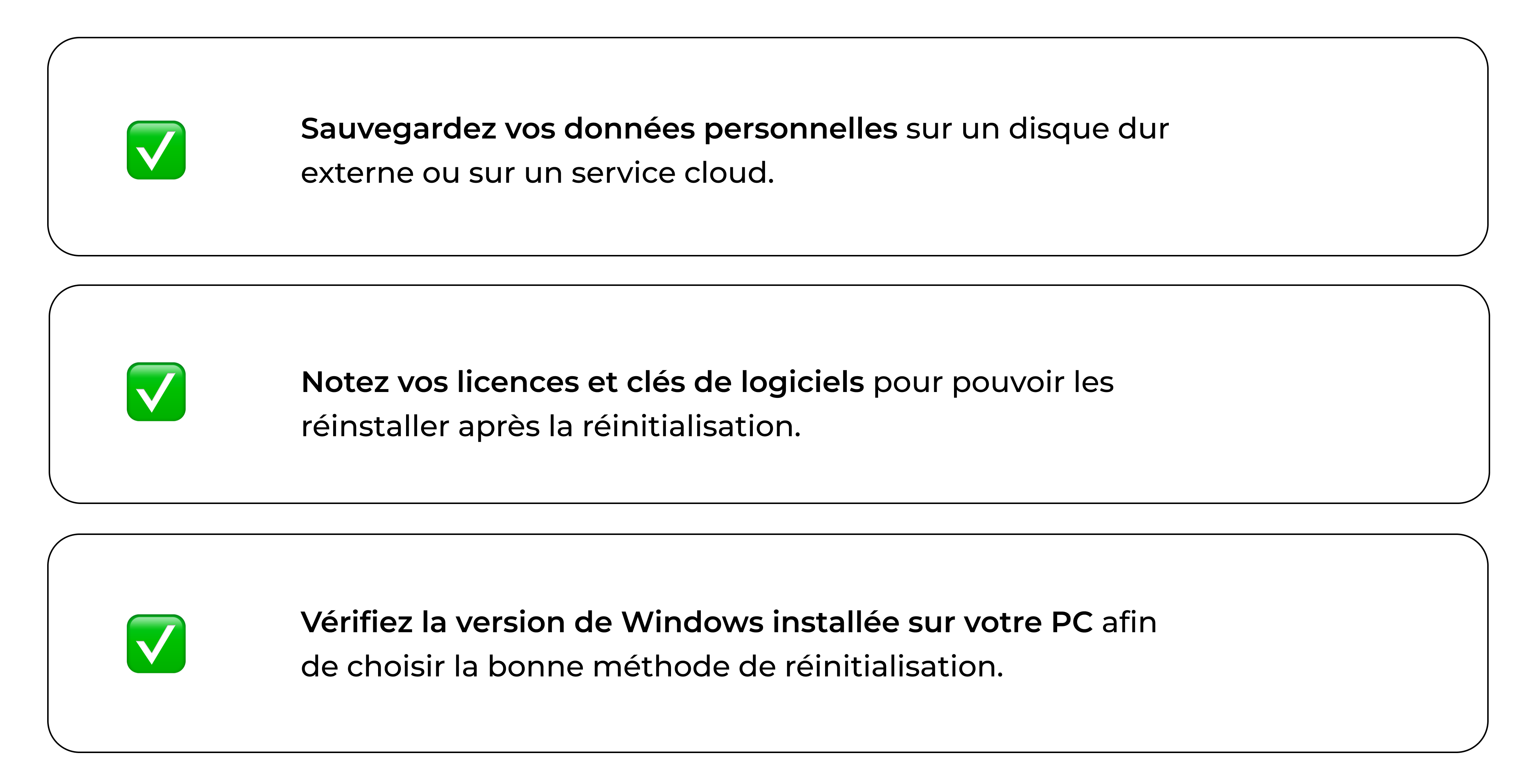
It is important to note that some procedures may vary depending on the computer model and brand.
Rebooting a PC on Windows 10
Access recovery settings
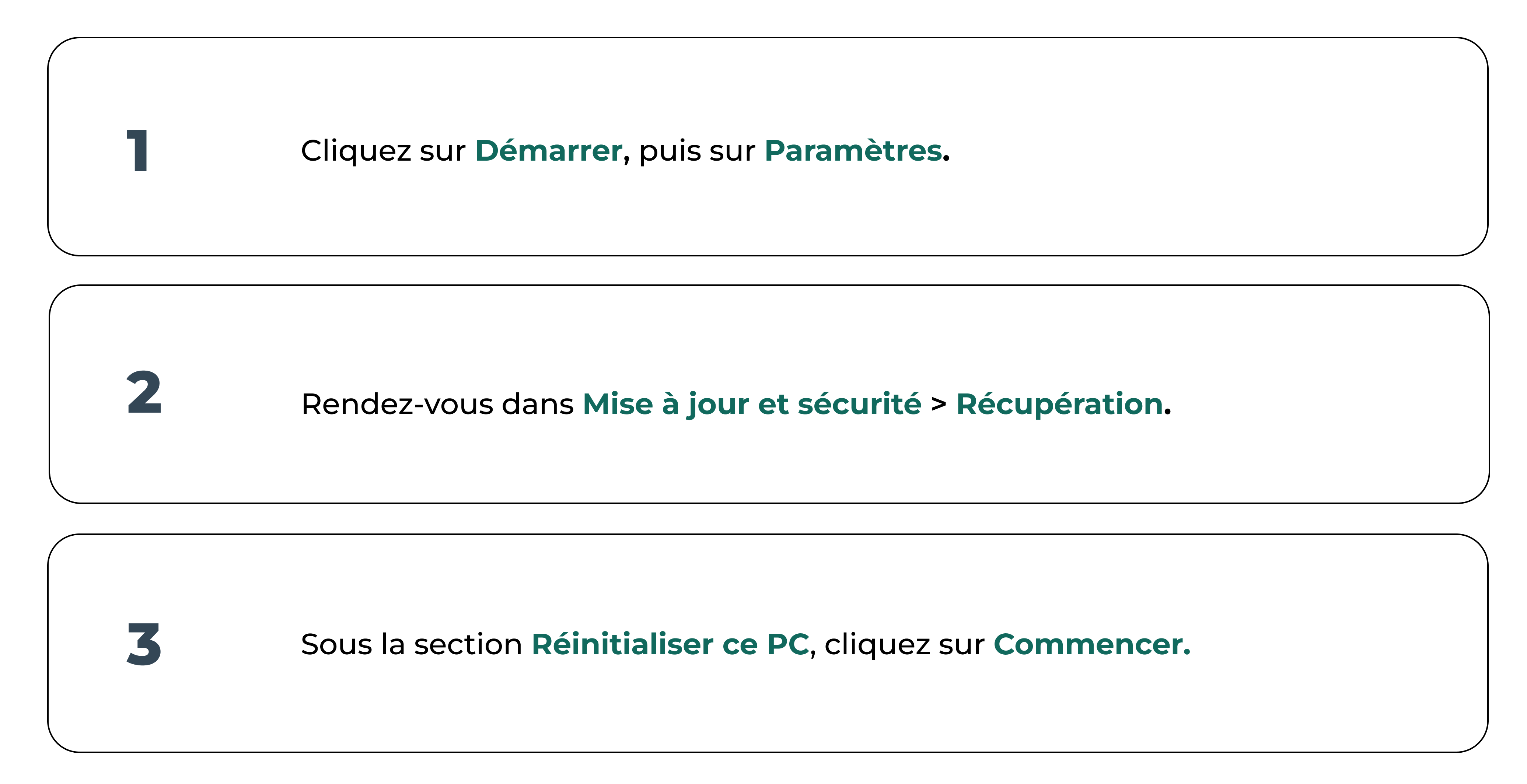
Windows 10 reset options
You have two options:
- Keep my files : Windows is reinstalled while maintaining your personal files.
- Delete all : All data and applications are deleted.
Cloud download or local reinstallation?
- Upload to the cloud : Ideal if the current system is corrupt, Windows will be reinstalled by downloading the latest version.
- Local relocation : Uses the installation files already present on your PC, which is faster but may present errors if these files are damaged.
Rebooting a Windows 11 PC
Use the built-in Windows 11 reset

Advanced reset options on Windows 11
Windows 11 offers access to the Windows recovery environment (WinRE) for advanced options, such as system recovery or reinstallation via external media.
How do I reset a PC if Windows won't boot up?
- Start your PC in recovery mode by pressing F8, F11 or Shift + Restart.
- Choose Troubleshoot > Reset this PC.
- Follow the instructions to reinstall Windows.
If that doesn't work, you can use a USB recovery drive to reinstall Windows.

What should I do after I reset my PC?
Check for Windows and driver updates
- Access Settings > Windows Update and install the latest updates.
- Update the drivers via the device manager.
Restore your personal files
If you've backed up your data, transfer it back to your PC, making sure you don't restore corrupt files.
Frequently asked questions about resetting a PC
What should I do if my problem persists despite the reset?
If the PC is still having problems, consider a complete reinstallation of Windows using a bootable USB stick.
How long does it take to reset a PC?
This depends on the mode chosen: a local reinstallation can take 30 minutes to 1 hour, while a cloud download can take several hours depending on your connection.
Does resetting a PC fix all performance issues?
It often improves performance, but if your PC is very old or if a hardware component is faulty, a hardware upgrade may be necessary.
Can I cancel a reset in progress?
No, once the process has started, it needs to be completed to avoid system errors.