How do you clean your PC? The guide by Rzilient

Benefit from effective IT support
Discover our all-in-one solution
How do you clean your PC?
Is your computer slowing down, overheating, or running out of disk space? Maybe it's time to clean it all up. A poorly maintained PC is like a poorly tidy house: you can easily accumulate useless files - and lose performance.
In this guide, rzilient shows you how to clean your PC effectively and extend its life.
How do you know if your PC needs to be cleaned?
Some signs are not deceiving and when your computer needs to be cleaned it lets you know! Here are some indicators that are easy to identify:
- Frequent downturns : It takes time for your PC to start up or open programs.
- Lack of disk space : your hard drive or SSD is almost full.
- Presence of useless files : temporary files, duplicates, browser cache.
- Overheating and increased noise : your fan is running all the time.
- Pop-up ads or malicious software : Unwanted programs have been installed.

The risks if you don't clean your PC
A computer that is clogged up or cluttered with useless files can cause several problems:
- Performance loss : A full disk slows down the system.
- Software malfunctions : some programs may crash.
- Risk of overheating : accumulated dust prevents good cooling.
- Malicious software threat : temporary files and useless software can be entry points for viruses.
How do you clean your PC without specialized software?
You don't need advanced tools to maintain your computer. Here are some essential steps you can take without being a tech whiz:
1) Uninstall unnecessary programs
Some software takes up space and slows down your system. To uninstall them:
- Click on start, then Settings.
- Go in Apps.
- Select unnecessary programs and click Uninstall.
2) Defragment the hard drive
Defragmentation allows files to be reorganized for faster access.
- Type Defragment and optimize drives in the Windows search bar.
- Select your disk and click Optimize.
- Wait until the process is complete.
Note : SSDs don't need defragmentation.
3) Clean your browser and sort extensions
Browsers store a lot of useless data. To clean them:
- Open your browser and access settings.
- Clear browsing history, cache, and cookies.
- Uninstall unused extensions.
4) Store your files on third party media
Free up disk space by moving some files to:
- An external hard drive.
- A cloud service (Google Drive, OneDrive, Dropbox).
- A USB stick.
Best practices for a clean and efficient PC
Updates and antivirus
- Keep Windows up to date by enabling automatic updates.
- Install a good antivirus to avoid malicious software.
- Perform regular scans for potential threats.
Discover our Rzilient computer maintenance guide for other best practices.
Avoid the accumulation of useless files
- Empty the trash can regularly.
- Delete temporary files using the Windows tool:
- Type Disk cleaning in the search bar.
- Select your disk and click OK.
- Check the unnecessary files and click on Delete.
By following these tips, you'll improve the performance and lifespan of your PC. Regular maintenance ensures optimal functioning and avoids a lot of worries.
Do you need support for the management of your computer equipment? Discover the services of Rzilient!




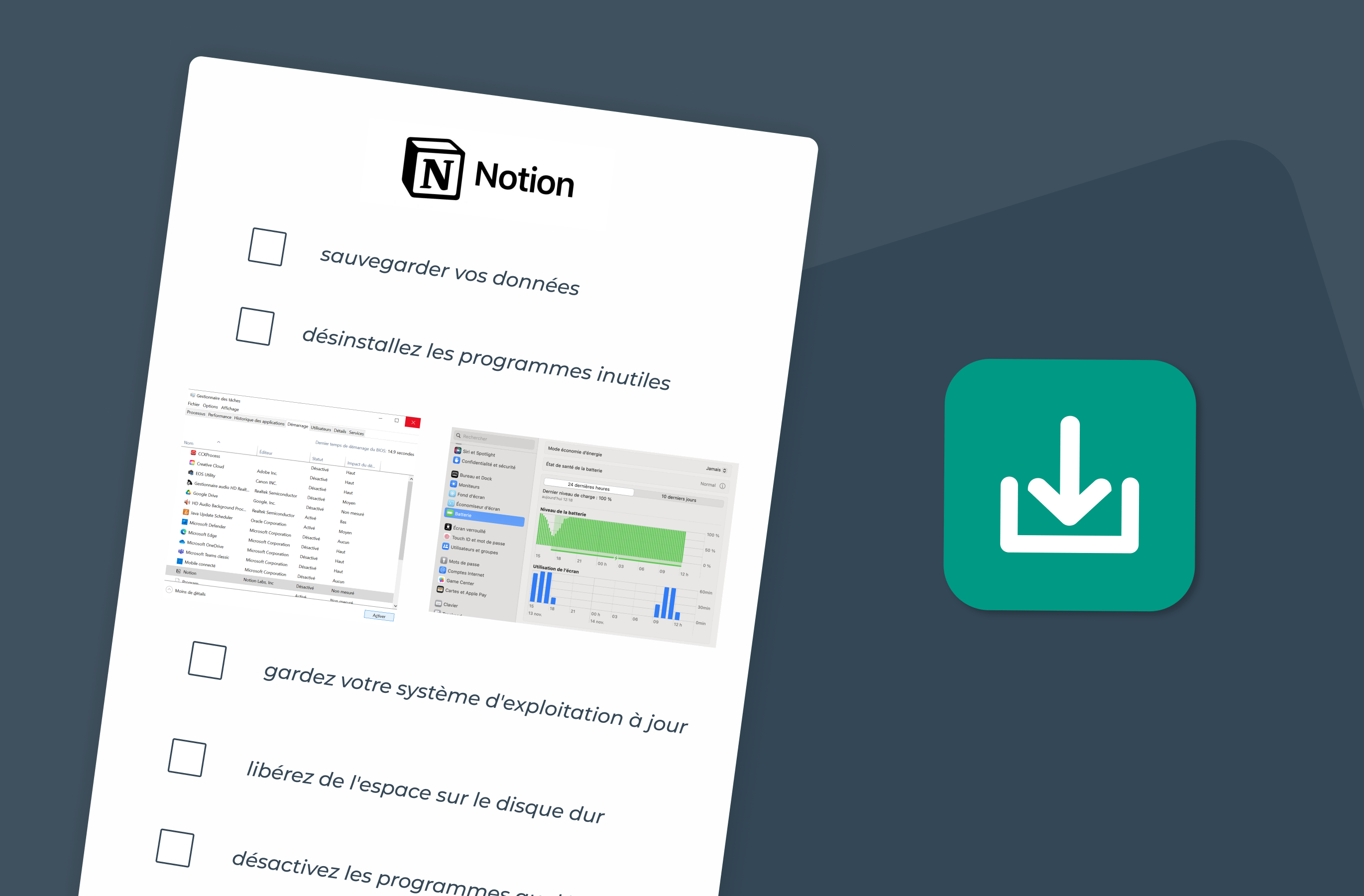
.webp)

